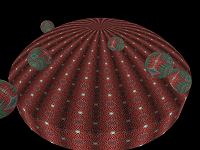Kaleider Rooms
 A dimension of depth is provided by the Rooms feature, which exhibits
Kaleider patterns in 3D perspectives, tiled across the the walls, ceilings
and floors of various Rooms. Randomly sized Bubbles, which
are also coated in Kaleider patterns, can appear within Rooms at random
locations. Room scenes can optionally be split into Dual and
Quad Views. As a Kaleider effect is altered, such as by manual shifting
with the mouse, from Wandering movements or via Animate Colors,
the results are reflected within the 3D Rooms, often creating the
appearance of motion or pulsation.
A dimension of depth is provided by the Rooms feature, which exhibits
Kaleider patterns in 3D perspectives, tiled across the the walls, ceilings
and floors of various Rooms. Randomly sized Bubbles, which
are also coated in Kaleider patterns, can appear within Rooms at random
locations. Room scenes can optionally be split into Dual and
Quad Views. As a Kaleider effect is altered, such as by manual shifting
with the mouse, from Wandering movements or via Animate Colors,
the results are reflected within the 3D Rooms, often creating the
appearance of motion or pulsation.
Keyboard commands are available that allow a viewer to manually navigate through
a Room or switch to a different Room. The Roaming
option can be activated to initiate automated movements -- zooming through
Rooms, making turns, bouncing off walls, etc. Bubbles can
also be put into motion and can spin.
These Rooms sample shots perhaps give a feel for the 3D effect (click to
enlarge). However, such still images can't really convey the impact and
fascination of watching scenes transform and evolve due to Wandering
and/or Roaming activity.
Rooms can be constructed in several configurations:
- Big Room
- Sphere
- Corridor
- Corner Room
- Narrow Room
- Torus
- Small Room
- Tunnel
- Skyscraper
- Pipe
- Pyramid
- Carousel
A Room Options screen allows configuration of the display and performance
characteristics of Rooms and Roaming. A Shading option
causes the ceiling, walls and floor surfaces to vary slightly in lightness or
darkness, perhaps enhancing the realism.
Room scenes can be replicated into double or quadruple partitions.
The Rooms Menu provides Single View, Dual Views and Quad
Views choices (or right-click the Rooms button). With the Dual
Views choice, the screen is split into left and right halves, with the right half
mirroring the Room scene on the left. Quad Views divides the
screen into 4 symmetrically reflected scenes. The multiple scenes are
continuously updated with any Shifting, Wandering and Roaming
activity. The Room Options screen provides a Views choice that
serves as an initial default value.
As might be seen with some of the sample images, it can sometimes create an
interesting contrast to have the Kaleider pattern that coats the Bubbles
be different from that which is tiled across the other Room surfaces.
This can easily be accomplished by using the Freeze Bubble Patterns or
Freeze Room Patterns options to keep either the Bubble or Room
patterns stationary while the other is changed. For example, after a
pleasing pattern is found for the Bubbles, Freeze Bubble Patterns
can be selected, and then the pattern that covers the ceiling, walls and floor
of the Room can be shifted, or a different effect can be rendered, perhaps
after switching to a different source image.
Masks and Mandalas can
optionally be used with Rooms scenes by setting Apply Masking to
Rooms in the Room Options screen.
The Roam button on Edit Tools can be right-clicked to access a
popup menu with options to choose Roaming Patterns and other Roaming
characteristics. It's possible to travel outside the confines of Rooms,
into the blackness of space, to view the exterior surfaces of Rooms.
As an alternative to using the numeric keypad (which can be awkward with laptop
style keyboards), the Use Arrow Keys for Navigation option can be set to
redefine the usage of Arrow Keys while in Rooms for Room movements.
The Automatic Effects Configuration screen contains options to control
the behavior of Rooms and Roaming during Automatic Effects.
 A dimension of depth is provided by the Rooms feature, which exhibits
Kaleider patterns in 3D perspectives, tiled across the the walls, ceilings
and floors of various Rooms. Randomly sized Bubbles, which
are also coated in Kaleider patterns, can appear within Rooms at random
locations. Room scenes can optionally be split into Dual and
Quad Views. As a Kaleider effect is altered, such as by manual shifting
with the mouse, from Wandering movements or via Animate Colors,
the results are reflected within the 3D Rooms, often creating the
appearance of motion or pulsation.
A dimension of depth is provided by the Rooms feature, which exhibits
Kaleider patterns in 3D perspectives, tiled across the the walls, ceilings
and floors of various Rooms. Randomly sized Bubbles, which
are also coated in Kaleider patterns, can appear within Rooms at random
locations. Room scenes can optionally be split into Dual and
Quad Views. As a Kaleider effect is altered, such as by manual shifting
with the mouse, from Wandering movements or via Animate Colors,
the results are reflected within the 3D Rooms, often creating the
appearance of motion or pulsation.